
Check out the latest tutorial: How To Edit GoPro HD Videos - A Complete Workflow
In a previous post I mentioned about video editing software that will allow you to import, edit and export in HD the MP4 clips from your GoPro HD camera. It's always good to find a solution to a problem but if the solution implies buying a new video editor then it might not fit everyone. As the action sports camera alone costs 300$ then I don't see the fun in spending additional money for a new video editor. Maybe I'm not the only one thinking like that...
What you would like to do, perhaps, is to use your current editor to which you are already accustomed and get going with editing your outdoor videos. In order to do that, you need to convert the MP4 clips (H.264 encoding) into a more common format, recognizable by most of the video software out there.
A free and popular video converter is MPEG Streamclip made by Squared 5 - an Italian software development company. Streamclip is an MP4 to AVI converter but its capabilities go further than that. Here's the copy from their site:
MPEG Streamclip is a powerful high-quality video converter, player, editor for MPEG, QuickTime, transport streams, iPod. And now it is a DivX editor and encoding machine, and even a movie downloader. You can use MPEG Streamclip to: open and play most movie formats including MPEG files or transport streams; edit them with Cut, Copy, Paste, and Trim; set In/Out points and convert them into muxed or demuxed files, or export them to QuickTime, AVI, DV and MPEG-4 files with more than professional quality, so you can easily import them in a DVD authoring tool, and use them with many other applications or devices. Supported input formats: MPEG, VOB, PS, M2P, MOD,VRO, DAT, MOV, DV, AVI, MP4, TS, M2T, MMV, REC, VID, AUD, AVR, VDR, PVR, TP0, M2V, M1V, MPV, AIFF, M1A, MP2, MPA, AC3, ...
One of the fastest and most convenient ways to convert your GoPro HD clips is to open the video file with Streamclip and then save it with the .MOV extension. You will get a new file which should be importable by most editors - see picture below. Most importantly - the quality of the new file will be as good as the original!
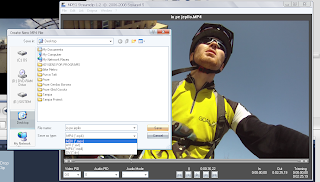 Of course you can export the movie in other formats as well and you won't loose the HD touch. For example, when you export in AVI format you are allowed to adjust:
Of course you can export the movie in other formats as well and you won't loose the HD touch. For example, when you export in AVI format you are allowed to adjust:- compression type
- quality level of video output
- frame size (resolution)
- frame rate (fps = frames per second)
- brightness (Adjustments button)
- contrast (Adjustments button)
- saturation (Adjustments button)
- volume (Adjustments button)
- rotation (rotate the clip to a certain angle)
- zoom level
- crop (lets you crop the edges of the clip by plotting the corners of a rectangle)
 I highly recommend MPEG Streamclip for converting videos as it's free, light and powerful! For download link and more information visit Squared5.com.
I highly recommend MPEG Streamclip for converting videos as it's free, light and powerful! For download link and more information visit Squared5.com.Go outdoors and shoot your adventures!
Thanks for stopping by! Share this article with your friends.










Can you tell me more about how the in/out and trim work on stream clip? i must be missing something, but can't figure out how to chop up my original video and then combine in a new one. i would have thought i could have multiple 'in' and 'out' and then when i export it, they would be combined, but it seems to only allow one 'in' and 'out' - and i'm not sure how/when to use the cut and trim functions?
ReplyDeleteTo be honest, I only used MPEG Streamclip for converting the MP4 clips that GoPro HD produces. I find it cumbersome for editing as well...
ReplyDeleteI'd recommend just to output the files to AVI with Streamclip and then edit them into a more user friendly editor (even the default Movie Maker).
I use Magix Edit Pro Plus 17 and I like it.
I hope this helps. Email me if you need more assistance.
Cheers!
I tried exporting an MP4 file from GoPro to Quicktime and AVI and neither work. I'm using XP.
ReplyDeleteHmmm... Not sure what the problem may be.
ReplyDeleteTry to batch export to AVI and if that doesn't work, download the free trial of Magix Movie Edit Pro 17 Plus (or higher) and edit your clips. You have a 30 day trial period.
You don't need to convert the clips with Magix - it works with MP4 files directly. You can export in MP4, AVI or other formats as well.
Yeah. :-)
ReplyDelete